Outlook Fax: How to Fax from Outlook?
Receive and send fax from Outlook easily and securely.
Sending fax from an Outlook account is a quick and seamless way to incorporate online faxing into your business workflows. Start here to learn how to fax a document.
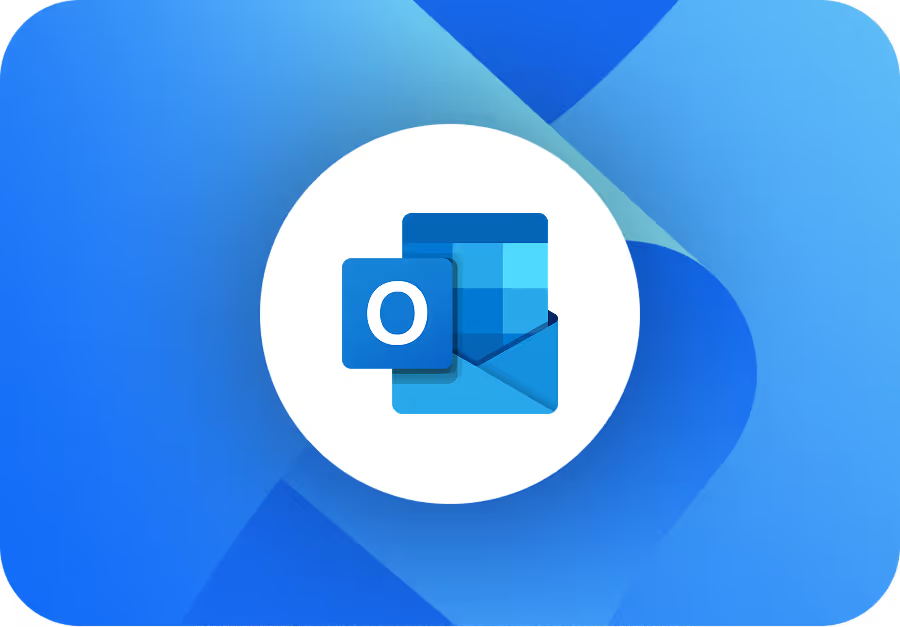
How to Send a Fax via Email Outlook?
How to Send Fax in Outlook using your Phone or Computer?
The Fax.Plus email to fax feature supports every version of Outlook on Windows and Mac. You can send faxes from Outlook, receive faxes on Outlook, and get the delivery reports for your sent faxes in your inbox. Follow these steps and learn how to send a efax from Outlook.
How can you receive faxes in Outlook web and mobile?
Fax via Outlook or other email accounts isn’t only about sending faxes, either. With Fax.Plus, you can receive faxes in your email inbox, too. As long as the fax is sent to the online fax number assigned to your account, Fax.Plus can forward it to your email mailbox automatically.
Once a fax arrives in your inbox, you can set up automatic rules to forward, label, or archive incoming faxes.
How do I connect Outlook to a fax machine/MFP?
Fax.Plus offers the email to fax feature allowing you to send fax from multi-function printers and scanners. Simply scan the document you wish to fax from printer and send it as a normal email on your MFP. You just need to add the recipient's fax number in the To field.
Can you forward your received faxes?
Faxes received on a specific number are exclusively accessible to a single user within the Fax.Plus panel. Nevertheless, you do have the option to automatically forward received faxes to up to five different email addresses.
How to Fax from Microsoft Office?

Fax.Plus also integrates smoothly with Microsoft Office 365, enabling you to fax Word documents without leaving the Office suite.
Where do I find delivery receipts or status logs for faxes sent from Outlook?
For faxes sent from Outlook via Fax.Plus, you receive delivery receipts (status notifications) and access to detailed status logs in two main ways:
Email Notification: After you send a fax from Outlook, F.P sends a delivery status notification to your email inbox, confirming whether the fax was successfully delivered or not. This is your primary delivery receipt.
Web Application:
Deliver a fax via Microsoft Outlook
Sending a fax by email lets you send faxes through an online fax service, like Fax.Plus, attached to your email account. You don’t need a fax machine or other related hardware and can do everything you need to, right from the email account you already use.
When you transmit a fax from Outlook—or your chosen email client—Fax.Plus essentially converts the email information into fax format. Then, it calls the fax number you’ve chosen and sends the message just like a normal fax.
So, now you know how to fax with Outlook, the benefits it could bring to your business, and just how easy it is with Fax.Plus. In the modern world, quick, simple, yet secure communication is a necessity for businesses that want to succeed. Faxing from Outlook, and other means of online fax, could be key to boosting your productivity and setting your business apart from the competition.
Why Fax.Plus
Cross-platform online fax service with the focus on security, compliance, and ease of use

Extremely Secure

Worldwide Coverage
Related articles and how to guides
Send and receive faxes online anytime, anywhere. Enjoy full compatibility across web browsers, Windows, Mac, iOS, and Android devices, with support for PDFs, Word documents, and Google Docs.
FAQs









With Fax.Plus, you don’t need to go anywhere to fax, you can fax near me. You can send and receive faxes securely online from the comfort of your home, office, or even on the go, using your smartphone or computer. It's a fast, convenient, and cost-effective solution for all your faxing needs.
Start faxing now.
Create an account to save time and money by sending free faxes from a computer or mobile to anywhere in the world.

















