Email to Fax: Send and Receive Faxes in Your Email Inbox
Works with Gmail, Outlook, Yahoo. Your email becomes a fax.
Fax.Plus Email to Fax enables you to securely manage fax communications right from your inbox. Send, track, and receive faxes via email from your phone or computer anytime, anywhere.
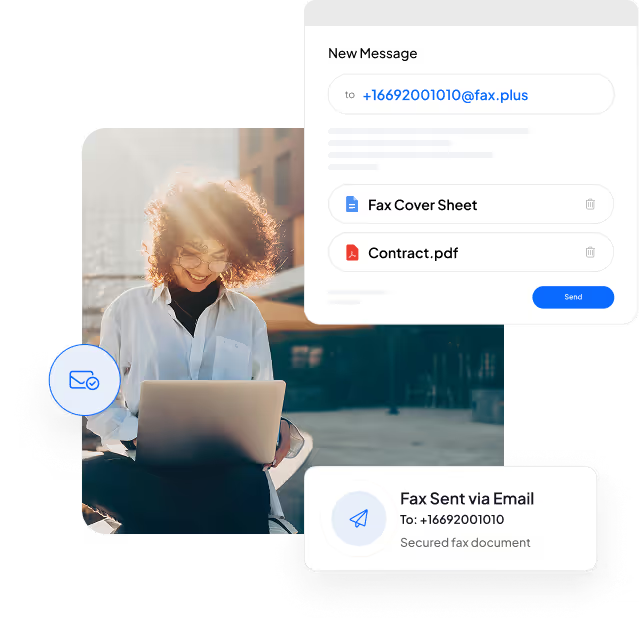
How does Email to Fax work?
Sending a fax is now as easy as sending an email. Just compose a message, attach your document, and send it. Fax.Plus instantly converts your email into a fax and securely delivers it. To get started you simply need:
The destination's fax number.
Sign up for Fax.Plus account using the email address you'll fax from.
How to Send Fax from Gmail, Outlook, iCloud or Yahoo?
Fax.Plus integrates with Gmail, Outlook, and Yahoo, empowering you to send faxes directly from your email account. You can also have incoming fax documents delivered as attachments, and easily view delivery confirmations, all without a traditional fax machine.
How to send Email to Fax on Gmail?
To initiate email to fax, begin by visiting the Fax.Plus website and selecting a plan tailored to your business needs. Once you've chosen a plan, follow these steps:
How to send Email to Fax on Outlook?
To initiate email to fax, begin by visiting the Fax.Plus website and selecting a plan tailored to your business needs. Once you've chosen a plan, follow these steps:
How to send Email to Fax on Yahoo?
To initiate email to fax, begin by visiting the Fax.Plus website and selecting a plan tailored to your business needs. Once you've chosen a plan, follow these steps:
How to send Email to Fax on Apple Mail?
To initiate email to fax, begin by visiting the Fax.Plus website and selecting a plan tailored to your business needs. Once you've chosen a plan, follow these steps:
How can you receive faxes in your email?
You have the option to receive your faxes both in your Fax.Plus Inbox and your email.
The fax directed to you will include the faxed document as an attachment. You have the option to select the format (file type) of this attachment, either as a PDF or TIFF, directly from your Fax.Plus profile.
Additionally, you can set up your preferences in a way that prevents faxes from being stored in Fax.Plus, ensuring they are solely transmitted to your email.
Can you forward your received faxes?
Faxes received on a specific number are exclusively accessible to a single user within the Fax.Plus panel. Nevertheless, you do have the option to automatically forward received faxes to up to five different email addresses.
Getting started: How to set up your email and Fax.Plus accounts
To initiate email to fax, begin by visiting the Fax.Plus website and selecting a plan tailored to your business needs. Once you've chosen a plan, follow these steps:
Steps to Fax from Gmail or Outlook
Sending faxes directly from your favorite email platform has never been simpler. Whether you're using Gmail, Outlook, iCloud, or Yahoo, Fax.Plus lets you seamlessly convert your emails into secure faxes in seconds. Here's how to easily email to fax from your preferred inbox:
 Fax from Gmail
Fax from Gmail%201.svg) Fax from Outlook
Fax from OutlookSend Faxes via Email from the following Platforms
Email to fax with Fax.Plus simplifies the faxing process, converting email content into fax format for seamless delivery. When sending a fax, the service calls the recipient's fax number and delivers the fax upon acceptance. Conversely, incoming faxes are sent to your Fax.Plus online fax number and forwarded to your email inbox.
 Email to Fax from Computer
Email to Fax from Computer Email to Fax from iPhone
Email to Fax from iPhone Email to Fax from Android
Email to Fax from AndroidEffortless Email to Fax with Fax.Plus
Frequently Asked Questions






Start faxing now.
Enjoy Email to Fax, sign up today!
Just be sure to use the email address you'll want to fax from when registering your account.























