Gmail Fax: How to Fax from Gmail?
Receive and send fax from Gmail easily and securely.
The email to fax feature allows users to receive and send fax from Gmail on their laptops, desktop computers, mobile phones, and tablets.
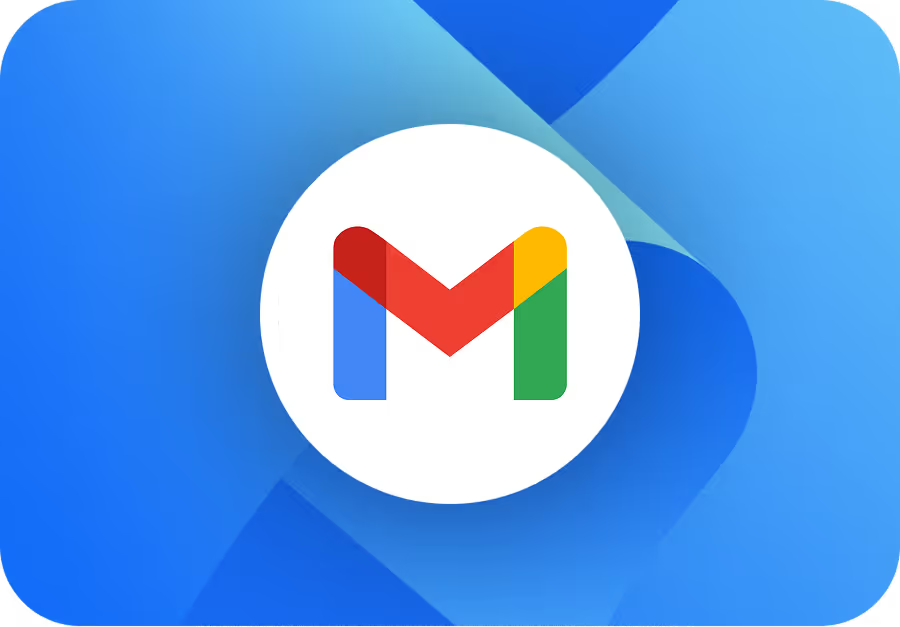
Send a Fax from Gmail in Seconds
Send Fax in Gmail using your Phone, Computer or Google Add-On
The Google fax feature enables you to send a fax directly from your Gmail account. You can also receive faxed documents as email attachments in your Gmail account. With Fax.Plus, you can send faxes from Gmail, receive faxes in Gmail, and get the delivery reports for your sent faxes in your inbox, all without needing a fax machine.
Online Fax Service with Gmail Add-On
Fax.Plus integrates directly into your Gmail interface.
How to Fax from iPhone using Gmail?
Sending a fax from your iPhone via email is a simple and convenient option with Fax.Plus.
How to Fax from Android using Gmail?
Sending a fax from your Android phone via email is a simple and convenient option with Fax.Plus.
How to send a fax from Gmail from the desktop app?
Fax from a Printer via email
Fax.Plus offers the email to fax feature allowing you to send fax from multi-function printers and scanners. Simply scan the document you wish to fax from printer and send it as a normal email on your MFP. You just need to add the recipient's fax number in the To field.
Can you forward your received faxes?
Faxes received on a specific number are exclusively accessible to a single user within the Fax.Plus panel. Nevertheless, you do have the option to automatically forward received faxes to up to five different email addresses.
How can you email to a fax machine?
The first step to emailing a fax machine is to set up a Fax.Plus account. This enables you to send emails to fax machines and faxes to email accounts. Just remember to create your account with the same email address you intend to use to send faxes. Once you've set up your Fax.Plus account, compose your email and enter the recipient fax machine number in the 'To' field. Next, find and attach any relevant documents. Now, send the email. It will quickly be delivered to the relevant fax machine and you will receive a delivery notification.
Files supported on Gmail
You can fax directly from Gmail by attaching one of the supported file formats: PDF, Word (DOC, DOCX), Excel (XLS, XLSX), RTF, Google Docs, or images (JPG, PNG, TIFF). Just upload your file, enter the fax number, and click on Send.
How to Receive Faxes on Gmail?
Why Fax.Plus?
Cross-platform online fax service with the focus on security, compliance, and ease of use

Extremely secure

Get a Fax Number

Send Fax from Email

Cost Effective

Compliant Offering
Related articles and how to guides
Send and receive faxes online anytime, anywhere. Enjoy full compatibility across web browsers, Windows, Mac, iOS, and Android devices, with support for PDFs, Word documents, and Google Docs.
FAQs







With Fax.Plus, you don’t need to go anywhere to fax, you can fax near me. You can send and receive faxes securely online from the comfort of your home, office, or even on the go, using your smartphone or computer. It's a fast, convenient, and cost-effective solution for all your faxing needs.
Start faxing now.
Create an account to save time and money by sending free faxes from a computer or mobile to anywhere in the world.



























